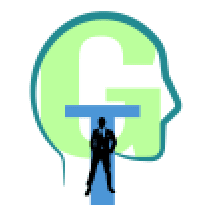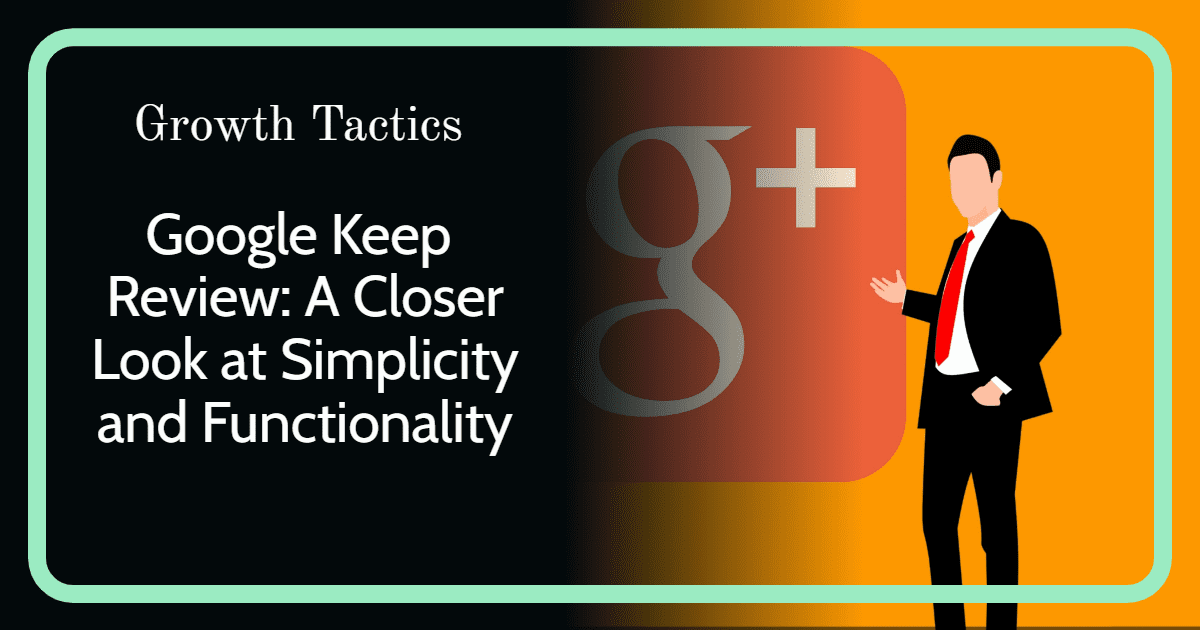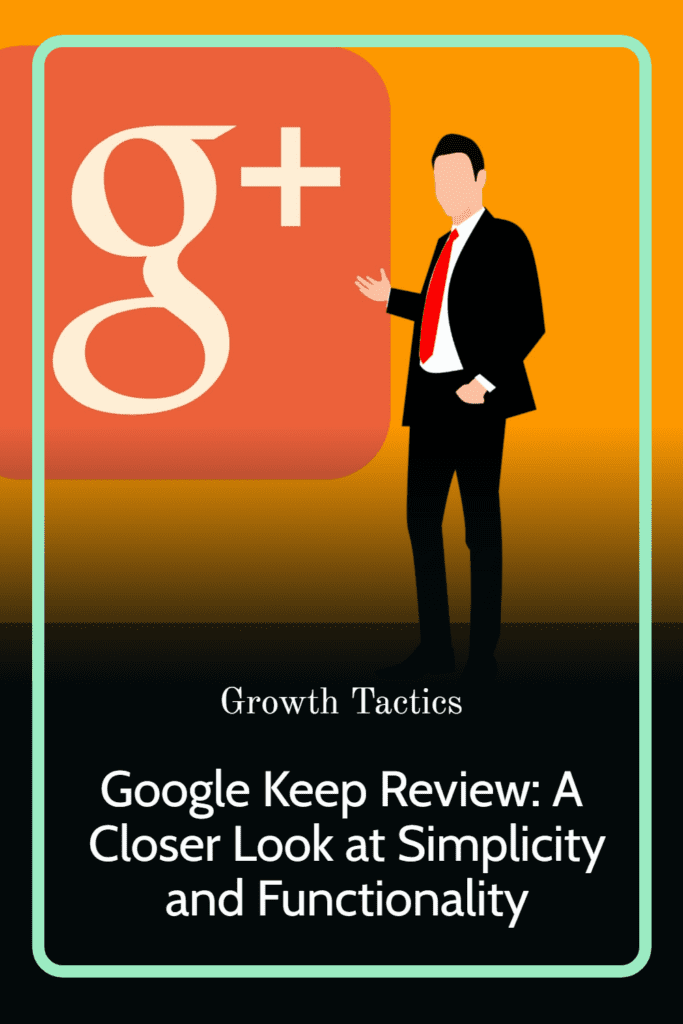In today’s fast-paced world, having a reliable and efficient note-taking app is essential for keeping track of our ideas, tasks, and reminders. Google Keep, a versatile and user-friendly app, has become a popular choice for individuals and professionals alike.
In this review, we’ll explore the features, benefits, and potential drawbacks of Google Keep, and help you determine if it’s the right note-taking solution for you. From its seamless integration with other Google apps to its collaborative capabilities. Let’s dive into what makes Google Keep stand out in the world of digital note-taking.
Features of Google Keep

Note-taking
With Google Keep, creating text notes has never been easier. Simply open the app and start typing your thoughts, ideas, or important information in a clean, user-friendly interface. If you want to make your notes more visually appealing or organized, you can customize them by adding colors and labels.
For those who prefer a more auditory method, Google Keep also supports voice notes. Just tap the microphone icon and start speaking. The app will transcribe your words into text, allowing you to capture your thoughts without typing. Voice notes are perfect for those moments when you’re on the go or when you want to preserve the context of a conversation.
Google Keep’s versatility extends to image notes and checklist notes as well. By selecting the camera icon, you can either take a new photo or choose an existing image from your gallery to create an image note. This feature can be invaluable for remembering visual details or capturing inspiration from your surroundings.
Additionally, Google Keep makes it easy to create and manage checklist notes. Simply click the checkmark icon to start a new list, input your tasks, and check them off as you complete them. The app automatically moves completed tasks to the bottom. Helping you keep track of your progress and stay organized. Whether you’re managing a project or planning a grocery list, checklist notes are a valuable tool for staying on top of your tasks.
Organization
Color-coding notes in Google Keep adds a touch of personalization and organization to your note-taking experience. By assigning different colors to your notes, you can quickly differentiate between various topics, priorities, or categories at a glance. To color-code a note, simply click on the palette icon and choose a color that best suits the content or purpose of the note. With this visually appealing method, you’ll find it easier to locate and manage your notes. Making your Google Keep experience even more enjoyable.
Labeling notes in Google Keep is another excellent way to keep your notes organized and easily accessible. By creating custom labels, you can group related notes together, making it simpler to find specific content when you need it. To add a label to a note, click on the three-dot menu icon and select “Add label.” You can either choose from existing labels or create a new one. With labeled notes, you’ll be able to filter your notes by category, streamlining your note management and saving you time in the long run.
Pinning notes in Google Keep is a convenient feature that helps you keep your most important notes, front and center. By pinning a note, it will stay at the top of your note list for easy access. Ensuring that crucial information or timely reminders are always within reach. To pin a note, click on the pushpin icon located in the upper right corner of the note. This feature is particularly useful for prioritizing tasks, keeping track of deadlines, or simply making sure you don’t forget that important piece of information.
Archiving notes in Google Keep allows you to remove notes from your main view without permanently deleting them. By archiving a note, you can declutter your note list and maintain a more organized workspace. To archive a note, click on the three-dot menu icon and select “Archive.” Don’t worry, your archived notes are not lost forever. You can access them at any time by clicking on the “Archive” section in the app’s navigation menu. This feature is perfect for keeping your Google Keep interface clean. While still preserving completed tasks or outdated information for future reference.
Collaboration
Sharing notes with others in Google Keep enhances your collaborative efforts by bringing people together on a single platform. By inviting friends, family, or colleagues to view and contribute to your notes, you can collectively develop ideas, projects, or plans with ease. To share a note, simply click on the collaborator icon (the silhouette with a plus sign). Then enter the email address of the person you’d like to share the note with. Once they accept the invitation, they’ll have access to the note and its contents. Creating a smooth and productive exchange of ideas and contributions.
Real-time editing in Google Keep is a powerful feature that allows multiple users to work simultaneously on a shared note. As one person makes changes, others can see those edits instantly. Fostering a dynamic and efficient collaborative experience. This feature facilitates quick decision-making, brainstorming sessions, and seamless teamwork. With real-time editing, Google Keep turns into more than just a note-taking app. It also becomes an effective and practical tool for collaboration.
Commenting on notes in Google Keep adds another layer of communication to the collaboration process. Users can leave comments on shared notes, and provide valuable feedback, and suggestions. Or simply engage in a conversation about the note’s content. To leave a comment, click on the speech bubble icon at the bottom of the note. These comments streamline communication between team members and offer an organized space for discussing ideas or concerns related to the shared notes. With commenting, Google Keep elevates the collaborative experience. Making it easier for you and your team to work together efficiently.
Integration with other Google apps
Google Keep’s integration with Google Drive offers a seamless way to store and manage your notes in the cloud. By syncing your Google Keep account with Google Drive, you can access your notes across various devices and platforms, ensuring that your ideas and important information are always at your fingertips. This integration also safeguards your notes from accidental deletions or device malfunctions, providing an extra layer of security and reliability. With Google Drive integration, Google Keep becomes an even more powerful tool for note-taking and organization.
Google Assistant’s compatibility with Google Keep allows you to interact with your notes using voice commands, making it easier to create, edit, and manage your notes without lifting a finger. Simply ask Google Assistant to create a new note, dictate the content, or retrieve an existing note for you. This hands-free functionality not only saves time but also provides a convenient way to capture ideas and information on the go. By integrating with Google Assistant, Google Keep ensures that your note-taking experience is efficient and effortless.
Google Keep’s integration with Google Calendar enables you to easily turn your notes into events or reminders, helping you stay organized and on top of your schedule. By linking a note to Google Calendar, you can create an event or set a reminder directly from the note itself. This streamlined process makes it simple to plan your days and ensure that your to-dos and important tasks are always accounted for. With Google Calendar integration, Google Keep becomes a comprehensive solution for managing both your notes and your schedule in one convenient place.
User Interface
The Google Keep interface presents a clean and intuitive layout, making it easy for you to navigate and manage your notes. With its visually appealing grid or list view, you can quickly browse through your notes and find the one you need. The toolbar at the top provides access to essential functions such as creating new notes, searching, and sorting, while the sidebar allows you to switch between different sections like labels or archives. This well-organized interface ensures an efficient and enjoyable note-taking experience.
Google Keep’s user-friendly design makes it simple for both beginners and experienced users to get the most out of the app. The straightforward process of creating, editing, and sharing notes allows for a smooth and productive experience. The app also offers helpful tooltips and guides to assist you in understanding and utilizing its various features. With its focus on user-friendliness, Google Keep makes note-taking accessible and stress-free for everyone.
Customization options in Google Keep allow you to tailor the interface to your preferences, ensuring a personalized experience. You can easily change the color of individual notes to help with organization or visual appeal. Additionally, you can switch between grid and list views to display your notes in the manner that suits you best. Google Keep also supports the use of labels and tags, enabling you to categorize and filter your notes according to your needs. These customization options make Google Keep a versatile and adaptable tool that caters to your unique note-taking style.
Pros of Google Keep
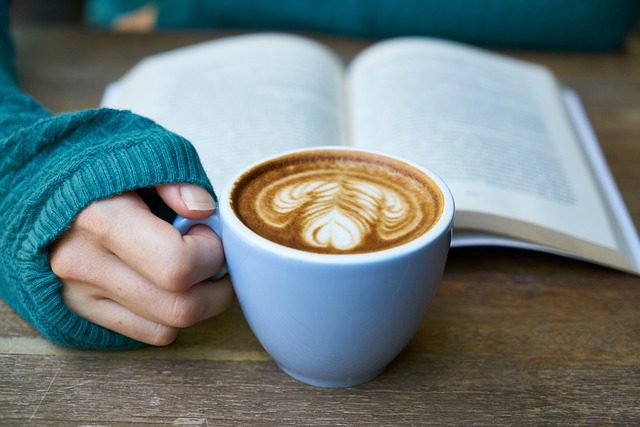
Convenience
Google Keep’s accessible and easy-to-use format makes it an ideal choice for quickly capturing and organizing your thoughts, ideas, and tasks. With its effortless note creation, voice recording, and image uploading capabilities, you can effortlessly document important information on the go. Plus, with its cross-platform compatibility, you can access your notes from various devices, ensuring that your ideas are always within reach.
Integration with other Google apps
One of the significant advantages of Google Keep is its seamless integration with other Google applications such as Google Drive, Google Assistant, and Google Calendar. This compatibility allows you to effortlessly sync your notes across platforms, utilize voice commands for hands-free note-taking, and turn your notes into events or reminders. By integrating with other Google apps, Google Keep becomes a comprehensive tool that streamlines your productivity and organization.
User-friendly interface
Google Keep boasts a clean and intuitive interface, allowing users of all experience levels to easily navigate and manage their notes. The visually appealing layout, along with the convenient toolbar and sidebar, ensures a smooth and enjoyable note-taking experience. By focusing on user-friendliness, Google Keep makes the process of creating, editing and sharing notes simple and stress-free.
Collaboration features
Google Keep’s collaboration capabilities make it easy for you to share your notes and work together with others in real time. By inviting collaborators to your notes, you can efficiently exchange ideas, delegate tasks, or discuss projects. The app also allows you to leave comments on shared notes, fostering clear communication and teamwork. With its robust collaboration features, Google Keep becomes an invaluable tool for coordinating and enhancing group efforts.
Cons of Google Keep
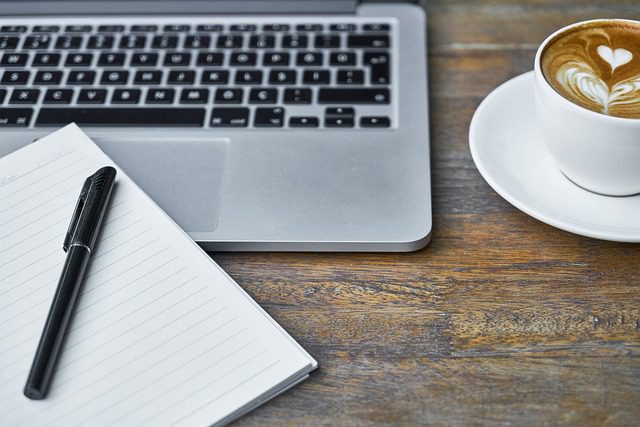
Lack of advanced note-taking features
While Google Keep’s simplicity is a strength in many ways, it may not meet the needs of those who require more sophisticated note-taking functionalities. The app lacks features such as rich text editing, advanced tagging systems, and integrated outlining or mind-mapping tools that can be found in other note-taking apps. If you need more advanced features for complex projects or extensive research, Google Keep might not be the ideal solution for you.
Limited formatting options
Google Keep’s focus on simplicity and ease of use comes at the cost of limited formatting options for your notes. You won’t find options for text formatting like bold, italics, or underlining, making it difficult to emphasize certain parts of your notes or create more visually organized content. Additionally, the app doesn’t support numbered or bulleted lists, which may hinder your ability to create structured notes or to-do lists efficiently.
Inability to add reminders to notes
Although Google Keep integrates with Google Calendar to create events or reminders based on your notes, it lacks a built-in reminder feature within the app itself. This means that you can’t directly set a reminder on a specific note without using Google Calendar. For users who rely heavily on reminders to stay organized and on track, this limitation may be a drawback, making it necessary to use additional apps or tools to manage reminders effectively.
Wrapping up Our Google Keep Review
In conclusion, Google Keep is a simple and user-friendly note-taking app that offers convenience, seamless integration with other Google apps, and collaboration capabilities. However, it does have some limitations, such as a lack of advanced note-taking features and limited formatting options.
While it may not cater to everyone’s needs, especially those looking for more sophisticated functionalities, Google Keep is an excellent choice for users seeking a straightforward and efficient solution to capture and organize their thoughts, ideas, and tasks.
Did you enjoy this Google Keep review? Please share and subscribe below.