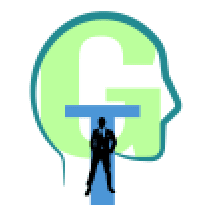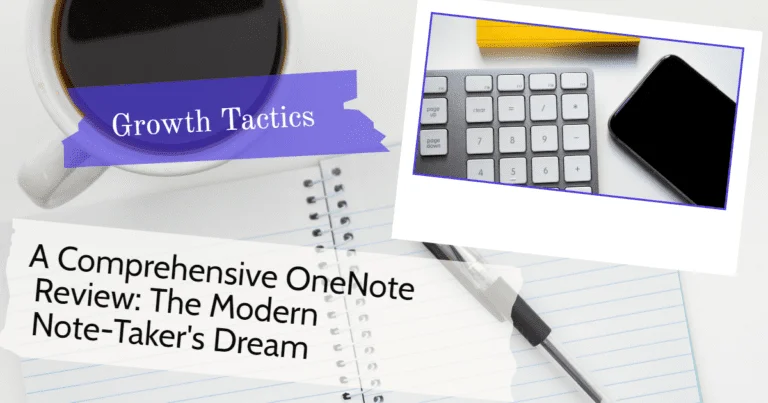In today’s fast-paced world, efficient note-taking is essential for staying organized, managing tasks, and capturing valuable information. Microsoft OneNote, a versatile and powerful digital notebook, is designed to meet these demands and elevate the note-taking experience.
With its robust features and seamless integration into the Microsoft ecosystem, OneNote aims to revolutionize the way individuals and teams capture, organize, and share their ideas. In this comprehensive review, we will delve into the capabilities of OneNote, explore its benefits, and reveal how it stands out as the modern note-taker’s dream tool.
Jump To Section
Features and Functionality
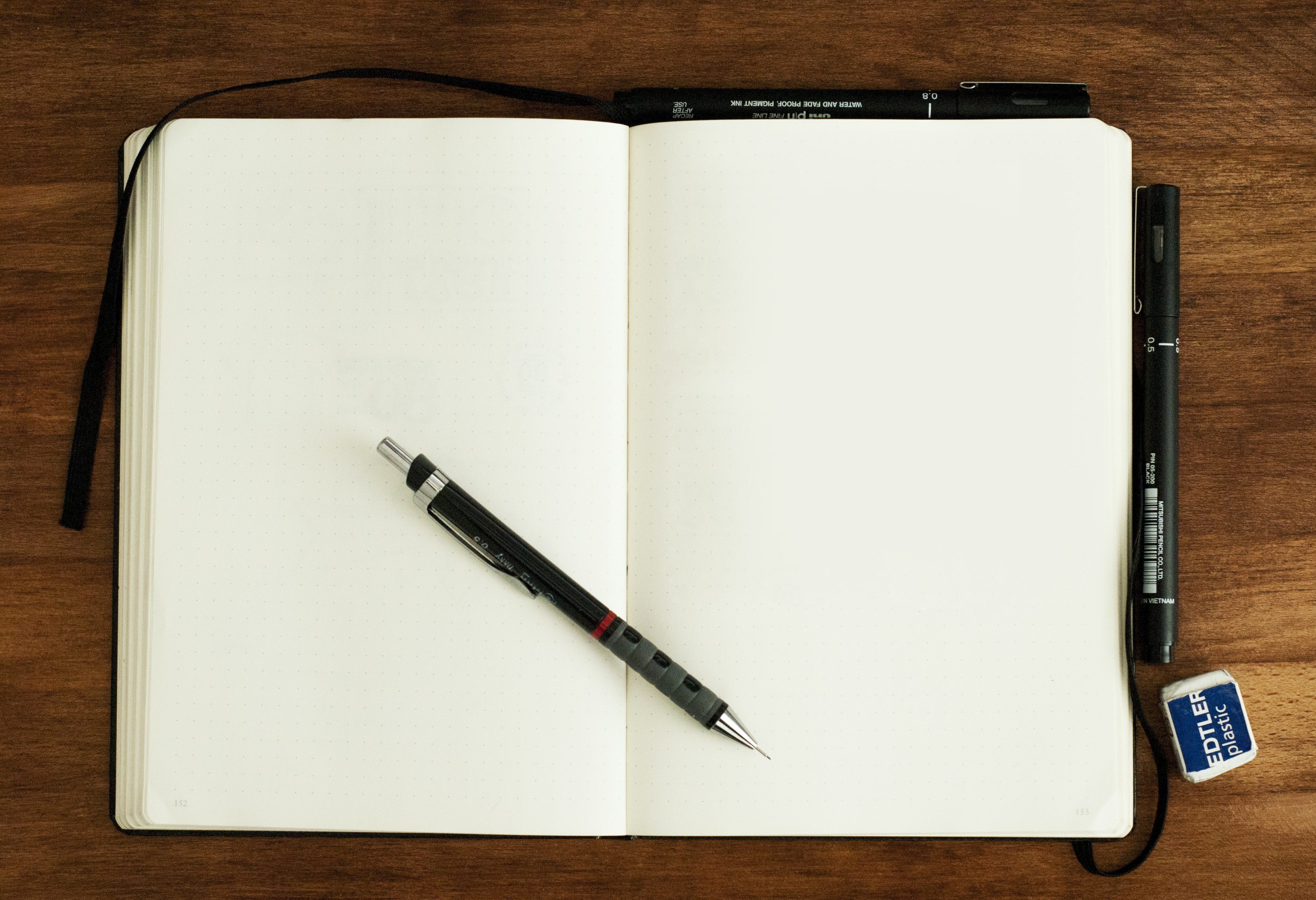
Note-taking capabilities
Imagine effortlessly creating notes in various formats to suit your needs. With OneNote, you have the flexibility to type text, record audio, or even embed video notes. This versatility allows you to capture information in the most convenient and efficient way possible, whether you’re attending a lecture, brainstorming ideas, or documenting a process. Simply choose the format that works best for you and watch as OneNote becomes your reliable digital companion, helping you to capture and preserve your thoughts, ideas, and observations.
Do you prefer jotting down notes by hand? OneNote has got you covered. It’s handwriting recognition and digital ink features enable you to write directly on your device using a stylus or your finger. OneNote’s advanced technology can even convert your handwritten notes into digital text, making them easily searchable and editable. This means you can enjoy the tactile experience of writing while still benefiting from the convenience and efficiency of a digital notebook. Embrace the best of both worlds and let OneNote’s handwriting capabilities enhance your note-taking experience.
Organization and structure
Keeping your notes well-organized and easily accessible is crucial, and OneNote’s structure allows you to do just that. Think of OneNote as a virtual binder, where you can create multiple notebooks for different subjects or projects. Within each notebook, you can then divide your content into sections and pages, giving you a clear and hierarchical organization system. This intuitive structure makes it easy for you to navigate your notes and quickly find the information you need, saving you valuable time and reducing stress.
Efficiently categorize and locate your notes with OneNote’s tagging and search functionality. By adding tags to your notes, you can easily identify and group related information, highlight important tasks or mark items for follow-up. When you need to find specific content, OneNote’s powerful search feature lets you search across notebooks, sections, and pages, including searching for text within images and handwritten notes. With OneNote’s tagging and search capabilities, you’ll spend less time sifting through your notes and more time focusing on what truly matters.
Collaboration and sharing
Imagine working on a project with your team, sharing ideas, and collaborating seamlessly in real time. OneNote makes it possible. By sharing your notebooks, you can co-author and edit notes simultaneously with your colleagues or classmates. This real-time collaboration feature streamlines communication reduces the need for back-and-forth emails, and ensures that everyone stays on the same page. With OneNote, you’ll enjoy a more efficient and cohesive team dynamic, making collaboration a breeze.
OneNote’s integration with Microsoft Teams and other Office apps elevates your team’s productivity to new heights. Whether you’re brainstorming ideas in a group chat or conducting a virtual meeting, you can easily access your OneNote notebooks within Microsoft Teams, ensuring that your notes are always at your fingertips.
Need to reference a Word document or Excel spreadsheet? No problem. OneNote’s seamless integration with other Office apps allows you to effortlessly embed and view these files within your notes. With OneNote as your central hub, you’ll experience an unparalleled synergy between your tools, enhancing your team’s collaboration and efficiency.
Accessibility and cross-platform availability
Imagine having your notes available to you anytime, anywhere, and on any device. OneNote’s mobile, desktop, and web app versions make this a reality. Whether you’re using a smartphone, tablet, laptop, or desktop computer, OneNote’s versatile range of apps ensures that you can access and edit your notes on the go or at your desk. This cross-platform availability guarantees that your ideas, to-do lists, and important information are always within reach, empowering you to stay organized and productive in any situation.
OneNote’s syncing capabilities further enhance its accessibility by keeping your notes up-to-date across all your devices. Make a change on your smartphone, and that change will be reflected on your laptop or tablet, ensuring that your notes are always current and consistent. This seamless syncing process eliminates the need to manually transfer or update your notes between devices, freeing you to focus on what truly matters – capturing your thoughts, ideas, and insights. With OneNote, you can confidently stay in sync and on top of your game, no matter where life takes you.
Pros and Cons of OneNote
As with any tool, OneNote has its unique set of pros and cons that can influence your decision to use it. On the pro side, OneNote offers a flexible and customizable organization system that adapts to your specific needs. The ability to create various notebooks, sections, and pages allows you to design a personalized structure that keeps your notes tidy and accessible.
Additionally, OneNote’s seamless integration with Microsoft Office products and real-time collaboration capabilities make it an invaluable asset for team projects and efficient communication.
However, there are some cons to consider when using OneNote. If you’re not already invested in the Microsoft ecosystem, you might find OneNote’s deep integration with other Microsoft products less appealing or even limiting.
Furthermore, while OneNote offers a wealth of features, its learning curve might be steeper for those who are new to the platform or prefer a more minimalist note-taking app. Ultimately, it’s essential to weigh the pros and cons based on your specific requirements and preferences to determine if OneNote is the right fit for your note-taking and collaboration needs.
Comparing OneNote to Competitors
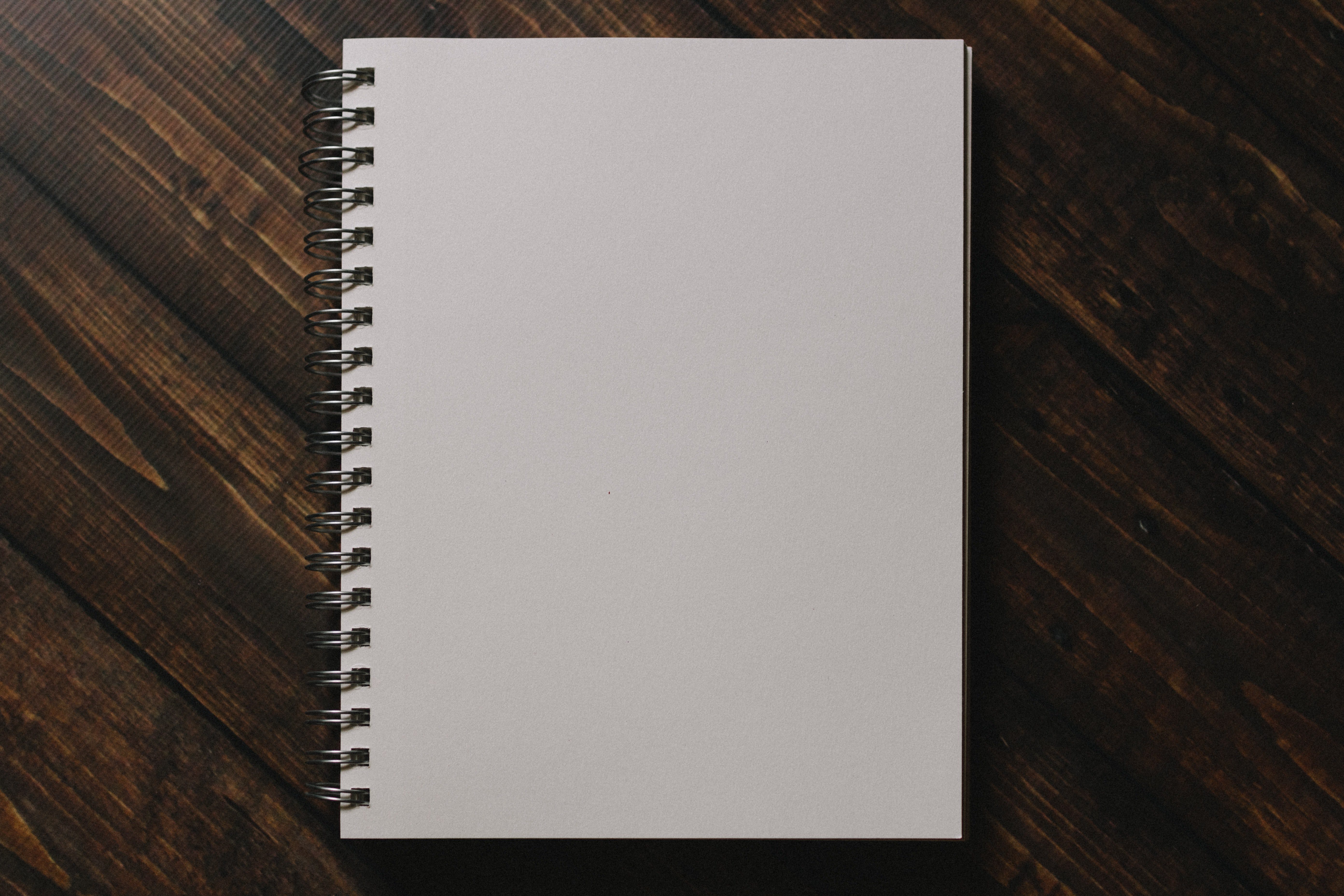
When considering note-taking apps, it’s important to compare OneNote to its competitors to determine which one best suits your needs. OneNote’s biggest competitor is arguably Evernote, which boasts a similar range of features, including note organization, annotation, and collaboration. However, OneNote stands out with its ability to create multiple notebooks and sections within a single notebook, making it easier to keep your notes organized. Additionally, OneNote’s seamless integration with other Microsoft Office products provides a more cohesive experience for those already invested in the Microsoft ecosystem.
Google Keep is another popular note-taking app to consider, particularly if you’re already using other Google products. OneNote and Google Keep share many features, such as the ability to create notes, lists, and reminders. However, Google Keep’s integration with the Google ecosystem sets it apart, allowing you to easily collaborate on notes with others and access them across all your Google devices. While OneNote offers more formatting options and a more customizable organization system, Google Keep’s simplicity and convenience make it a great option for those looking for a straightforward note-taking app.
Finally, Notion is a newcomer to the note-taking space, offering a unique all-in-one workspace approach that combines notes, project management, databases, and more. While OneNote offers many of these features, Notion takes it to the next level with a more comprehensive and customizable workspace. However, this added complexity may feel overwhelming to some users, and the learning curve for Notion is steeper than that of OneNote. Ultimately, it’s important to consider your specific needs and preferences to determine which note-taking app is right for you.
Tips and Tricks for Maximizing OneNote’s Potential
One of the best ways to maximize OneNote’s potential is by mastering keyboard shortcuts, which can save you time and increase your overall efficiency. For instance, you can quickly create a new note by pressing Ctrl + N or search your notes by pressing Ctrl + E. Familiarizing yourself with commonly used shortcuts will help streamline your workflow, allowing you to focus on the content of your notes rather than the mechanics of the software.
Another tip for getting the most out of OneNote is to utilize templates. These pre-built layouts cater to various note-taking styles and can be customized to fit your specific needs, ensuring consistency and organization across all your notebooks.
In addition to keyboard shortcuts and templates, integrating OneNote with other apps and services can significantly enhance your productivity. For example, connecting OneNote with Microsoft Outlook allows you to create meeting notes directly from calendar events, streamlining the process of preparing for and documenting discussions.
Lastly, establishing best practices for organization and collaboration is key to maximizing OneNote’s potential. Create a consistent structure for your notebooks, sections, and pages to ensure easy navigation and access to information. When working with a team, use the collaboration features to assign tasks, track changes, and communicate effectively within the platform. By implementing these tips and tricks, you’ll be well on your way to harnessing the full power of OneNote for your personal and professional needs.
Wrapping Up Our OneNote Review
In conclusion, OneNote is a powerful and versatile note-taking app that offers a wide array of features and integrations, making it an ideal choice for both personal and professional use. By utilizing keyboard shortcuts, templates, app integrations, and organization best practices, you can unlock OneNote’s full potential and streamline your workflow.
Whether you’re a student, a professional, or simply someone looking to manage daily tasks and ideas, OneNote is an excellent tool to help you stay organized and collaborate effectively with others.
Did you find this OneNote Review useful? Please share and subscribe below.